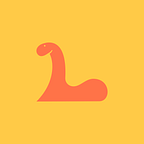Keyboard Shortcuts Make You Lazy Or Smart? Try These On For Size.
I choose a lazy person to do a hard job, because a lazy person will find an easy way to do it — Bill Gates
I have always seen people using keyboard shortcuts and have been very envious of them. I always wanted to learn them and be quick to type my work up or just navigate around the computers operating system without having to use my mouse. However, I never really needed them. The things I was doing on my computer were pretty basic and really didn’t require anything too complex nor was I even doing that much work on the machine that it required me to learn anything extra. The only time in the past that I needed some shortcuts was when I did a lot of video editing. I got excited about this because I then could learn some shortcuts. And if someone ever looked over my shoulder whilst I was editing, no one ever did, I could impress them with my magical finger tapping that made things appear and stuff blur before my eyes.
Now, as a studying software developer, I have found the use of keyboard shortcuts to be extremely useful. They too help when it comes to blogging as these shortcuts are useful across the board. I’ve heard that as a developer, we usually try and find the path of least resistance. If you are looking at getting started on some keyboard shortcuts that are useful and are very easy to remember, this list is for you.
Everyday great shit:
Control + Shift + T
This can be a lifesaver for anyone that uses their web browser. Ever have some important info up on a certain tab and due to a slight lack of concentration, you close that tab… everything is gone. Not anymore. This shortcut will bring back that lost tab right back to where you left it PLUS it will carry with it, all of the history that lead you to getting there. So you can click back and still go back to the previous page before that. Wild!
Control + TAB / Control + Shift + TAB
This is one of my new favourites for web browsing. If you have multiple tabs open like me, this is the quickest way to switch between them. Control + TAB will have you go to the next tab (right) and adding the shift key will send you backwards (left).
Control + Backspace / Option + Delete
Another one that isn’t just useful for coding — this allows you to delete the whole of the previous word. Fuckin’ magic I tell you!
Windows + Shift + S / Shift + Command + 3
As a developer you may need to screenshot your code to post on Stack Overflow, if this is something you do, then you are definitely familiar with this shortcut already, if not, you are welcome.
Another one for Mac is using Shift + Command + 4, this will bring up a little round cursor that will allow you to select just the piece of the screen you are wanting to screenshot instead of grabbing the whole page. Much like using Snipping Tool in Windows.
Command + Delete
This keyboard shortcut deletes a whole paragraph of writing. Be careful with this one though, don’t mistake it for another shortcut and delete a whole body of work. If you do though, it’s not the end of the world control + Z (command + Z) will undo that hiccup.
Programming specific:
F2
This is a coding specific shortcut that really comes in handy. It is used to refactor your code; as in renaming a variable. You find the variable that you want to change, highlight it and you’ll be able to change the name of it everywhere in your code without having to find every single instance of it.
Unfortunately this does not work on my Xcode on my Mac — there is no keyboard shortcut for it. So if you want to do it on Xcode then all you do is find said variable, control-click (right click) > refactor > rename.
Select text + TAB / Shift + TAB
If you are wanting to indent a large piece of code, such as a for loop then this you’ll love this one. Selecting the text + TAB will indent the code, outwards, to the right and using Shift + TAB will indent the code, inwards, to the left.
Control + K + D / Control + I
In your text editor you will have some settings that you have created for how you want your code displayed — in the formatting style you like. You can select a portion of the code or just, all of it and use this shortcut to apply your format to the code creating a neat looking piece of code.
The fish and tjips (Takeaway)
There are plenty of keyboard shortcuts you can use, these are my favourites that I have been using recently — since beginning to code. I have found that they help me tremendously. I do not use every single one all the time but a handful of them have become so useful and second nature that I just don’t think I can unlearn them and I definitely do not want to. I have found them to carry over into my every day life with blogging and messaging too.
Would totally recommend to anyway also wanting to seem cool with some nifty finger manoeuvres to learn just some of these. Anything else you think is good, I would love to hear about!
Thanks for reading.